Order Express System Requirements
These system requirements are for Order Express
software. Because system requirements may change with each software update,
refer to the Release Notes for your software version for the latest information
on supported operating systems and browsers.
Minimum
These requirements are the minimum requirements for the program
to run. Only having the minimum system requirements may cause the program to
run at a slower speed & display as unintended.
·
1.3GHz or faster
processor
·
Microsoft Windows 7
·
2GB of RAM
·
320MB of available
hard-disk space
·
1280x720 screen resolution
·
Google Chrome, Mozilla
Firefox, or Microsoft Internet Explorer 8, 9, or 10
Recommended
·
2.0GHz or faster
dual-core processor
·
Microsoft Windows 10
·
4GB of RAM
·
10GB of available
hard-disk space
·
1920x1080 screen
resolution
·
Google Chrome, Mozilla
Firefox or Microsoft Edge browser.3
Go to:
Internet
Explorer
Google
Chrome
Mozilla
Firefox
NOTE: If
missing prerequisites on your computer, Smart Spec will try and download what
is required. You will be presented with additional dialog windows prompting
action from you. These are safe to install and are a requirement to run Smart
Spec on your machine. If missing the latest .NET Framework, after install, you
will be required to restart your PC. Smart Spec will resume downloading after
your PC is reset.
Internet Explorer: Download and install Order Express back
to top
Follow these steps to
install Order Express using Internet Explorer.
STEP 1: Uninstall any
previously installed versions of Order Express, if applicable.
STEP 2: On the Order
Express Download page, click Install. During this process it may be
necessary to temporarily disable any antivirus software.
STEP 3: After Install is
selected, click RUN to continue the downloading process
![]()
STEP 4: You should now see a pop up asking you
if you want to Install the software. Select INSTALL
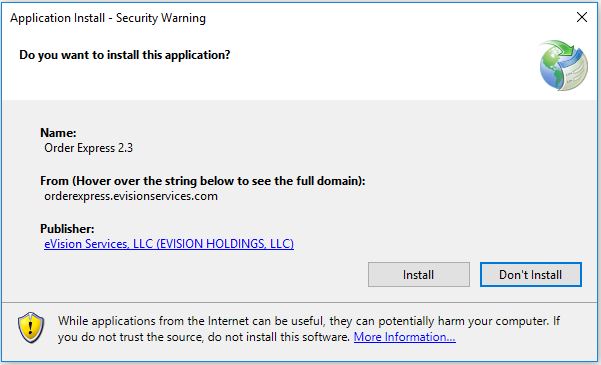
STEP 5: Once Installing, this following
progress bar will show. Give your computer a few moments to finish the Install
process
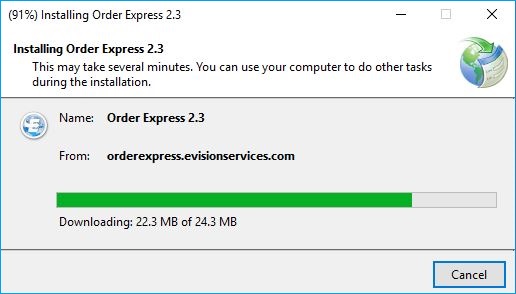
STEP 6: Once Installed, Order Express will
automatically open
Google Chrome: Download and install Order Express back
to top
Follow these steps to
install Smart Spec using Chrome.
STEP 1: Uninstall all
previously installed versions of Smart Spec, if any.
STEP 2: On the Smart
Spec Download page, click Install. You may have to temporarily disable
your antivirus software
STEP 3: Once you have
selected Install, you should see a small pop up at the bottom of your web
browser screen. You want to select the right hand arrow and click on Keep.
![]()
STEP 4: Once Keep is
selected, you will see "setup" at the bottom of your web browser screen.
Hit this button
![]()
STEP 5: You should now
see a pop up asking you if you want to Install the software. Select INSTALL
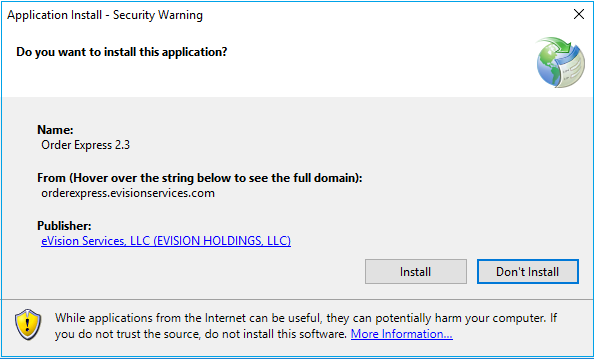
STEP 6: Once Installing, this progress bar will
show. Give your computer a few moments to finish the Install process
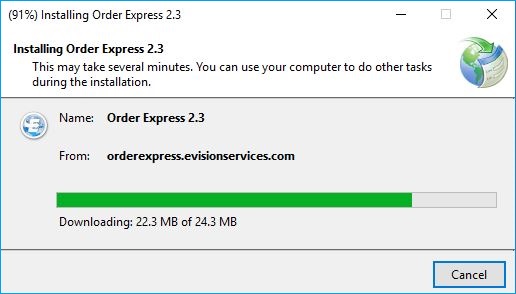
STEP 7: Once Installed, Order Express will
automatically open
Mozilla FireFox: Download and install
Order Express back
to top
Follow these steps to
install Order Express using Firefox.
STEP 1: Uninstall all
previously installed versions of Order Express, if any.
STEP 2: On the Order
Express Download page, click Install. You may have to temporarily
disable your antivirus software
STEP 3: Once Install is
selected, you will have to save the file before proceeding.
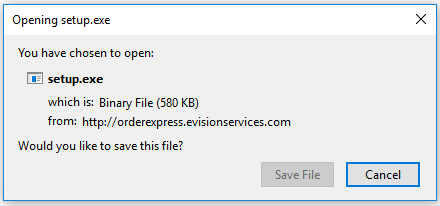
STEP 4: Once ‘Save File’
is selected, you will see your download appear at the top right-hand side of
your screen. Select the down arrow, find the correct download and click it
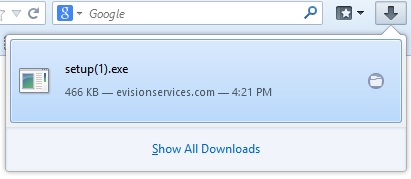
STEP 5: You should now
see a pop up asking you if you want to Install the software. Select INSTALL
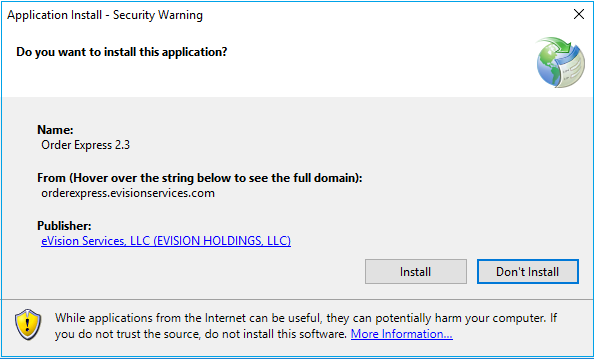
STEP 6: Once Installing, this progress bar will show. Give your
computer a few moments to finish the Install process
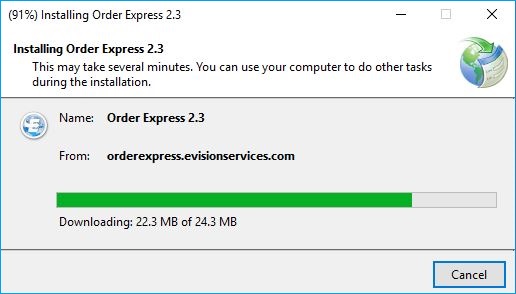
STEP 7: Once Installed, Order Express will
automatically open